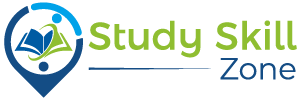Make sure you don’t let the Modern Warfare 2 voice service unavailable issue get in the way of winning.
These solutions may help you resolve the Modern Warfare 2 voice service unavailable issue.
With Modern Warfare 2 now available, it has broken the record for a single-day entertainment launch. Sales records aren’t the only thing that’s broken.
Modern Warfare 2 crashes on PC for many players and players are getting permanent bans for no reason. It has also been reported that the voice chat service is down.
It is crucial to communicate and coordinate with your teammates during war. It can make all the difference between winning and losing. We’ll look at how you can get the Modern Warfare 2 voice service working again.
How to fix the Modern Warfare 2 voice service unavailable issue
The COD franchise is no stranger to broken voice chat. Players in Warzone were unable to talk to their friends due to voice chat issues. It is possible for players to hear their teammates, but the teammates cannot hear the players.
Your mic’s configuration seems to be the problem, based on what you see. We can try the fixes that Warzone used to fix a similar mic issue.
- Check your connection first. Make sure the cable isn’t damaged, that it’s plugged into your device properly, and that your microphone is working.
- It may seem obvious, but ensure that Modern Warfare 2 has voice chat enabled.
- Additionally, you should select the right audio input device:
- Go to the Sound settings
- Make sure you have selected the correct input device under Choose your input device
- Test the microphone by clicking on Device properties
- Ensure that the Disable box is empty, and turn the volume up to 100
- By clicking on Start test, you can also test your microphone
- Turtle Beach’s audio experts suggest another possible fix. As a result, they recommend:
- Go to the Options menu
- Go to “Account”
- The Crossplay setting should be set to “On”
- The Crossplay Communication setting should be set to “On”
- Click on “Audio”
- Enable Voice Chat by setting it to “Enabled”
- Set the Open Mic Recording Threshold to a minimum. You may not be able to hear other players if you set this too high.
- Restart the game after saving those settings.
- Under Voice Chat Settings, make sure Battle.net/Steam uses the System Default Device.
- You need to enable communication with other people if you’re playing on a console:
- To enable crossplay, go to Account > Online > Crossplay > Enabled
- Check if you need to update your audio drivers, your game, or your device. Ensure they are all up-to-date.
- Ensure that your internet connection is working properly as well.
- You may want to try clearing the cache in the game.
- Try restarting Modern Warfare 2.
- As a last resort, you might consider uninstalling and then reinstalling the game.
The majority of the time, at least one of these fixes will work. However, if none of these methods seem to work, and you have made sure all your equipment is functioning properly, you can contact Activision for further assistance.
Voice chat issues in Modern Warfare 2 can be caused by several factors. Some of the above solutions are related to hardware, such as a bad connection or something that isn’t working.
A software issue can also cause the Modern Warfare 2 voice service to be unavailable. As soon as you try our solutions, you’ll be fighting alongside your friends, coordinating attacks, warning teammates, or asking for help when you’re pinned down.
FAQ’s
The “voice service unavailable” issue in Modern Warfare 2 typically occurs when the game is unable to establish a connection to the voice chat servers. This can result in the inability to communicate with other players using voice chat features.
Here are some general steps you can take to troubleshoot the issue across different platforms:
Check your internet connection and ensure it is stable. If you are using Wi-Fi, try switching to a wired connection for better stability.
Restart your game and gaming platform (PC, Xbox, PS5, or PS4) to refresh the connection.
Verify that your microphone is working correctly by testing it in other applications or games.
Make sure your game and gaming platform are up to date with the latest patches and updates.
Check the game’s audio settings and ensure that the voice chat options are enabled and configured correctly.
Yes, there may be platform-specific steps you can take to address the issue:
For PC: Check your microphone settings in the Windows sound control panel and ensure it is set as the default recording device. Also, make sure your PC’s firewall or antivirus software is not blocking the game’s voice chat features.
For Xbox: Make sure your Xbox Live Gold subscription is active if you are trying to use voice chat in multiplayer. Additionally, check the NAT type on your Xbox network settings and ensure it is set to “Open” for optimal communication.
For PS5 and PS4: Confirm that your PSN account has an active PlayStation Plus subscription for multiplayer voice chat. You can also try rebuilding the PS4/PS5 database from the Safe Mode menu to resolve any potential system issues.
Occasionally, server or network issues can impact the availability of voice chat services in Modern Warfare 2. These issues are typically resolved by the game’s developers or service providers. You can check the official Activision or Modern Warfare 2 social media channels or support websites for any announcements or updates regarding known issues.
If you have tried the general troubleshooting steps and the issue persists, it’s recommended to contact the official support channels for Modern Warfare 2 on your specific platform (PC, Xbox, PS5, or PS4). They can provide more specific guidance and troubleshooting steps based on your platform and account details.