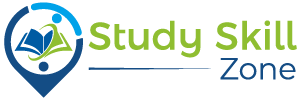Would you rather use a lightsaber than a sword? It’s now possible! The following steps will guide you through modding Blade and Sorcery.
As with many VR games, Blade and Sorcery offers a world of possibilities for players to explore. Changing weapons, skins, or even the game’s physics can add a whole new dimension to it. Our guide will explain everything you need to know about the plethora of options available.
You don’t have to worry about getting Mods for Blade and Sorcery either; the process isn’t as complicated as you might think. Once you finish reading this article, you will be well-equipped to experience the creativity of the modding community.
How To Mod Blade And Sorcery
For Blade and Sorcery, you can get mods from a variety of websites. However, Nexus Mods is one of the most popular. Nexus Mods for Blade and Sorcery currently offers over 5400 mods. It’s also fairly easy to use. We will focus on this one.
Mod Blade and Sorcery Using Nexus Mods
Check out the Blade and Sorcery mods on the Nexus Mods website. You can search through a wide variety of mods. You can either search for a keyword or browse through different categories such as most popular, new, and trending.
Once you’ve found your mod of choice, here’s what you need to do:
- You can find out what requirements a mod has by reading its description. Before proceeding, check that all other necessary mods are installed.
- Go to the files tab once you have all the information you need.
- You will now see one or more files categorized into Main files, Updates, Optional files, Old files, and Miscellaneous. Depending on the mod, you’ll need to download different files, so be sure to read the instructions and follow them.
The weapon of a more civilized age.
How to Download the File
In general, there are two ways to download files: manually or automatically. A mod manager called Vortex is an open-source alternative.
- Click the Mod Manager Download button on the file you wish to download if you are using Vortex. The download will begin once Vortex is opened.
- Select Manual Download from the menu. You will either be prompted with a donation request or a small window will open where the download begins automatically. You can start the download manually if it does not start automatically.
How to Install Your Chosen Mod
- You will need to extract the Zip file if you receive it as a file.
- The files should be extracted to your desired location. This is the Blade and Sorcery installation folder for most people.
- You can now find Blade and Sorcery in your Installed Games panel on Steam.
- Go to Properties by right-clicking it.
- Click on Browse under the LOCAL FILES tab under Properties.
- The following link will take you to the location of your Blade and Sorcery Game Files.
- Go to BladeAndSorcery_Data > StreamingAssets > Mods in the Blade & Sorcery file. This will be empty if you do not have any mods.
- In this folder, drag and drop the extracted mod files.
Install Your Chosen Mod on Oculus
- The process is similar for Oculus Quest 2.
- To play Blade & Sorcery, go to your Apps and click on the three dots.
- Please click on Details.
- In the side panel, you will see where the game files are located.
- Go to BladeAndSorcery_Data > StreamingAssets > Mods in the Blade & Sorcery file. It will be empty if you don’t already have any mods.
- In this folder, drag and drop the extracted mod files.
A mod has now been successfully installed! It has been mentioned earlier that some mods are dependent on other mods in order to work properly. You should read the description of each mod you want to install, to ensure you have all the pieces in place. If your mod doesn’t work properly, it won’t work at all.
After you’ve finished Blade and Sorcery, check out our guides to the best Bonelab mods and MultiVersus mods.
Conclusion
Modding Blade and Sorcery, a popular virtual reality game, allows you to enhance the gameplay experience by adding custom content such as new weapons, maps, and other modifications. Here’s a general guide on how to mod Blade and Sorcery:
Install Blade and Sorcery mods:
- Find and download mods from trusted sources or modding communities, such as Nexus Mods or the official Blade and Sorcery Discord server.
- Extract the downloaded mod files (usually in ZIP or RAR format) using a file extraction tool like WinRAR or 7-Zip.
Locate the Blade and Sorcery installation folder:
- Open the Steam client and navigate to your Library.
- Right-click on “Blade and Sorcery” and select “Properties.”
- In the Properties window, go to the “Local Files” tab and click on “Browse Local Files.”
Install mods in the correct folder:
- Inside the Blade and Sorcery installation folder, look for the “BladeAndSorcery_Data” folder.
- Within the “BladeAndSorcery_Data” folder, locate the “StreamingAssets” folder.
- Copy the mod files from Step 1 and paste them into the “StreamingAssets” folder.
Activate the mods in-game:
- Launch Blade and Sorcery from your Steam library.
- In the main menu, select “Mods” to access the mod manager.
- Enable or disable the desired mods by clicking on their corresponding checkboxes.
- Click “Apply” or “OK” to save the changes and activate the selected mods.
Launch the game with the mods:
- Once the mods are activated, return to the main menu.
- Click on “Play” or “Start” to launch Blade and Sorcery with the installed mods.
- Note: It’s important to read the mod instructions or documentation provided by the mod creators, as some mods may have specific installation steps or additional requirements.
Frequently Asked Questions (FAQs):
Q: Are mods supported in the official Blade and Sorcery version?
A: Blade and Sorcery has native support for mods, and the developers encourage modding the game to enhance the gameplay experience.
Q: Where can I find Blade and Sorcery mods?
A: Blade and Sorcery mods can be found on various modding websites such as Nexus Mods, as well as the official Blade and Sorcery Discord server. Make sure to download mods from trusted sources to avoid any potential issues.
Q: Are there any risks or limitations associated with modding Blade and Sorcery?
A: While modding Blade and Sorcery can enhance gameplay, it’s essential to be cautious and only download mods from reputable sources to minimize the risk of malware or compatibility issues. Additionally, keep in mind that some mods may conflict with each other or cause instability in the game.
Q: Can I use mods in multiplayer mode?
A: Blade and Sorcery’s multiplayer mode does not officially support mods. If you plan to play with others, ensure that all players have the same mods installed to prevent compatibility issues.
Always remember to create backups of your game files before installing mods, as unforeseen issues may arise. Additionally, keep your mods up to date and consult the modding community for support or specific instructions related to individual mods.